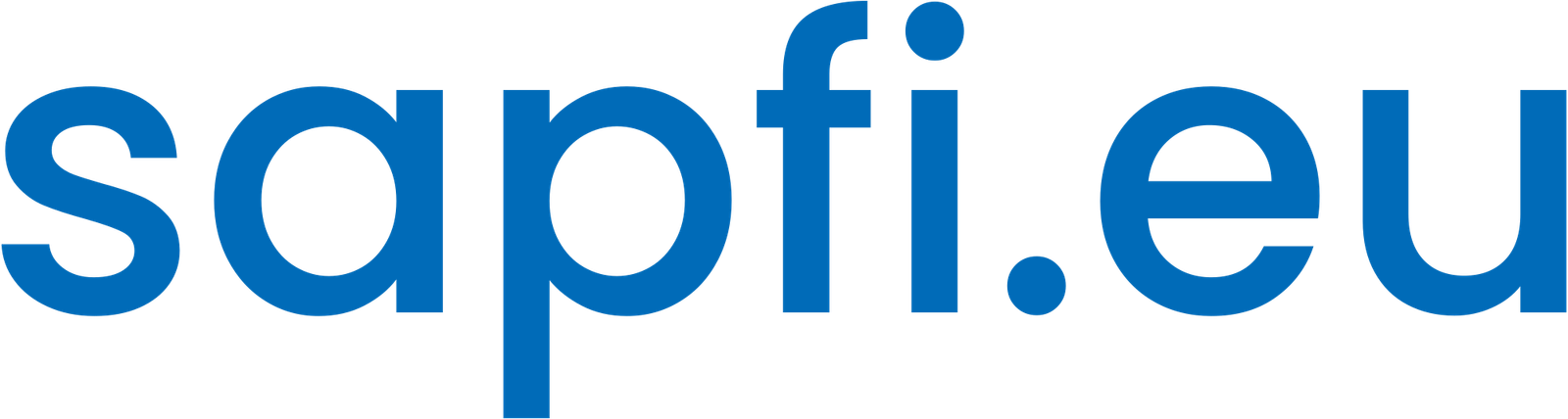In all SAP implementation projects it is necessary to execute programs or transactions automatically, scheduled and in the background. The following describes step by step how to schedule a Job in the SAP system.
- Go to the program or transaction that you want to schedule using Job in SAP, for example the /BSNAGT/MESSAGES_PULL program.
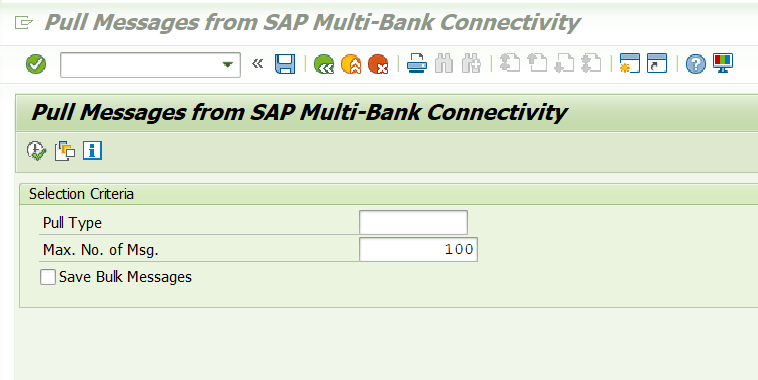
- Select or enter the values that you want to run automatically.

- Select Save as variant in the save icon from the top menu and save the variant with a name and description. For example:
- Variant name: ZPUSH
- Description: PUSH

- To schedule the background job, execute transaction code SM36. Enter the Job Name and Job Class. For example: ZPUSH, Job Class: C.
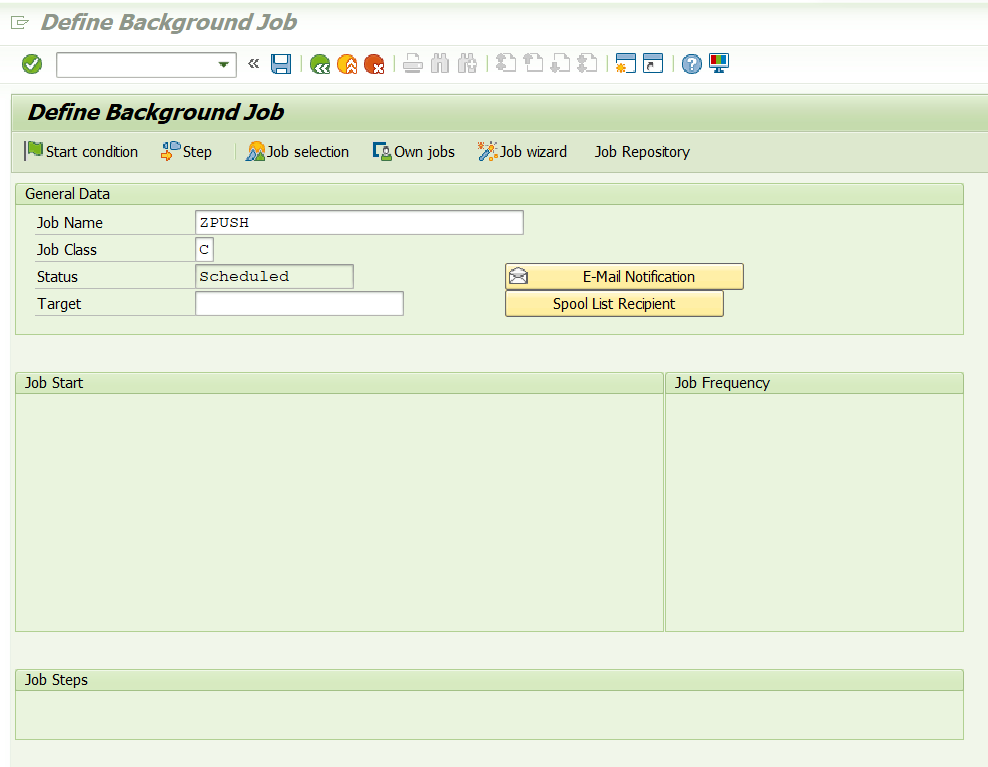
- Choos Steps and, under ABAP Program, enter Name and Variant and Save. For example:
- Name: /BSNAGT/MESSAGES_PULL
- Variant: ZPUSH
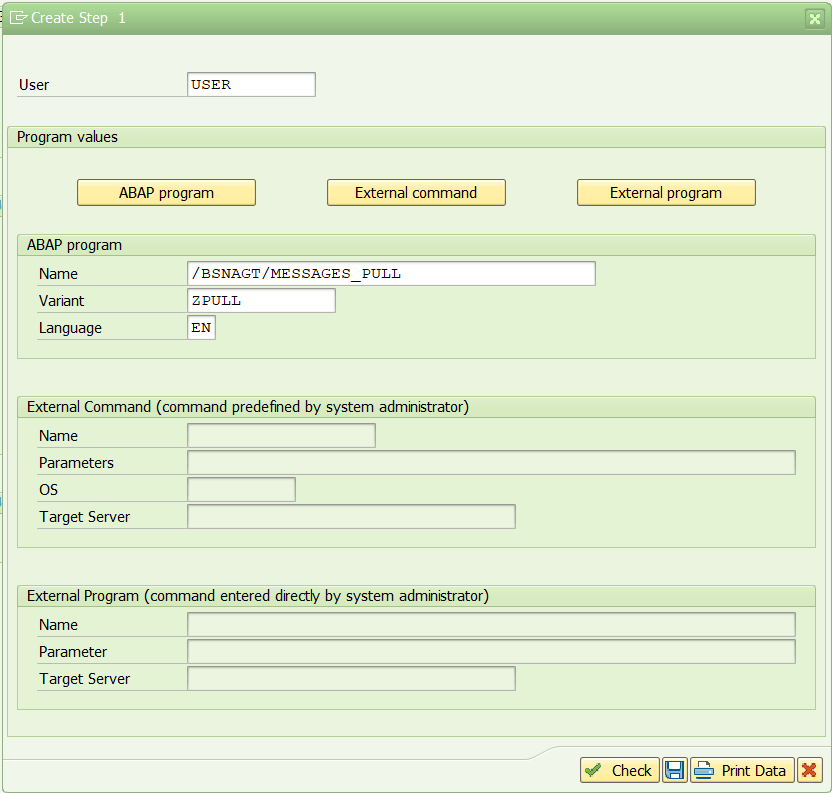
- Save.

- On the Define Job screen, choose Start Condition.
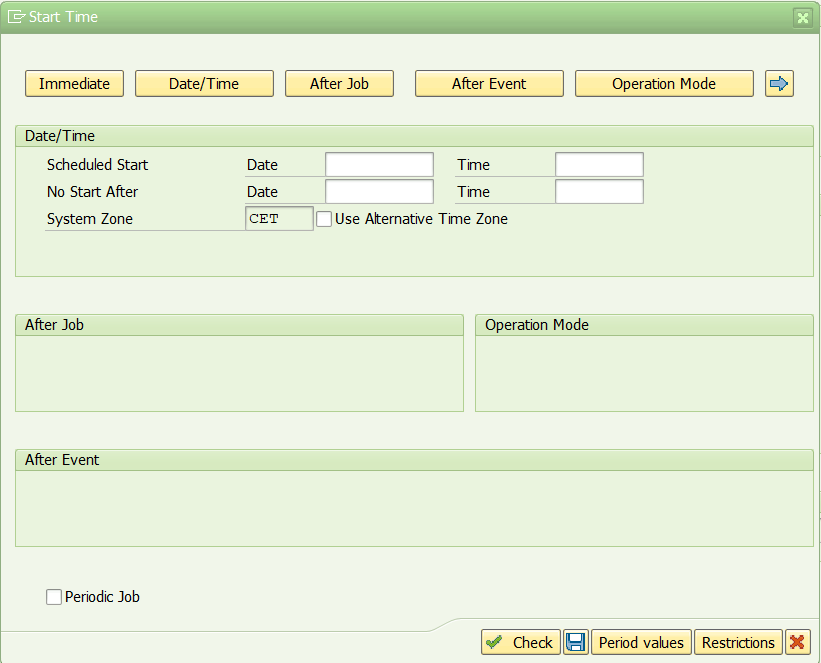
- Select Period values to indicate a period based on business needs.
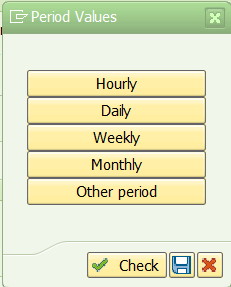
- Choose Check and Save. On the Define Job screen, choose Save.The system shows the job ZPUSH saved with the status Released.
Are you finding it useful? Help for more content!
Check the Job status scheduled in SAP
- Execute transaction code SM37. On the Simple Job Selection screen, enter the Job Name PUSHPULL, and select Sched. for the Job Status. Choose Execute to check the status for the scheduled job.

Learn more

Curso Consultor SAP FI
Aprende las principales configuraciones y flujos de SAP FI: Contabilidad, Cuentas a Cobrar, Cuentas a Pagar y Tesorería. Todo lo que necesita un consultor SAP de finanzas.
Original price was: €130,00.€34,90Current price is: €34,90.