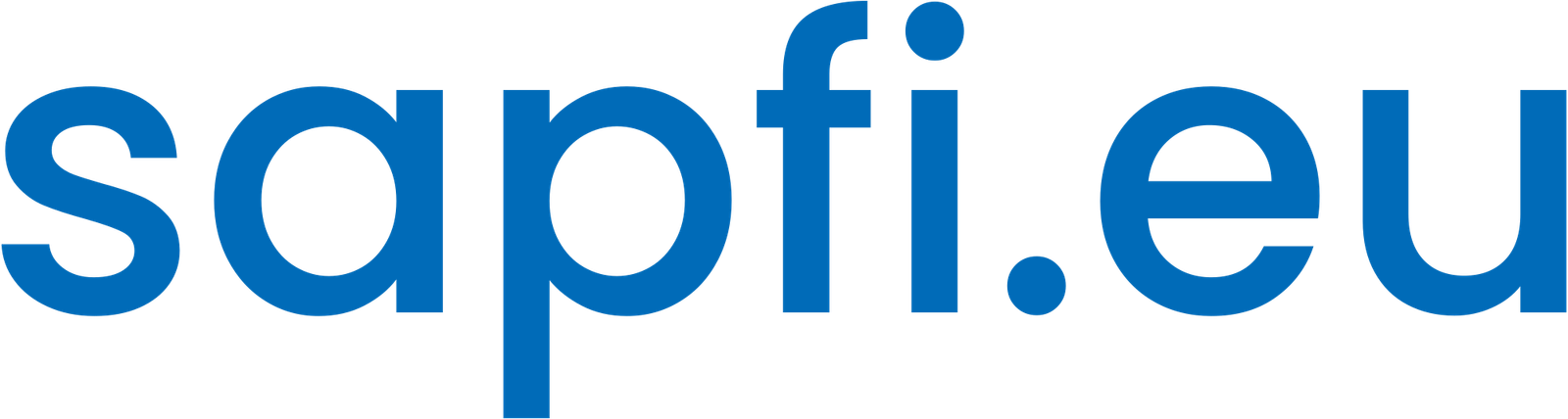One of the major advantages of the SAP Fiori launchpad is that it supports multiple UI technologies. In this article you will learn how to include GUI transactions in SAP Fiori mixing the business value classic UIs with the innovative business value of SAP Fiori apps.
The two main options for including classic UIs are:
- Include classic UIs in the User Menu in the App Finder
- Include classic UIs in the SAP Fiori business catalog as part of your business role
How to include classic UIs in the User Menu
Prerequisites
Users must be authorized to use the User Menu.
Including classic UIs in the User Menu
Run transaction code PFCG and add the transactions to the Menu tab of the relevant business role. You can create a new folder, for example, “Additional Finance Transactions” to include the FB01, FB02 and FB03 classic transactions.
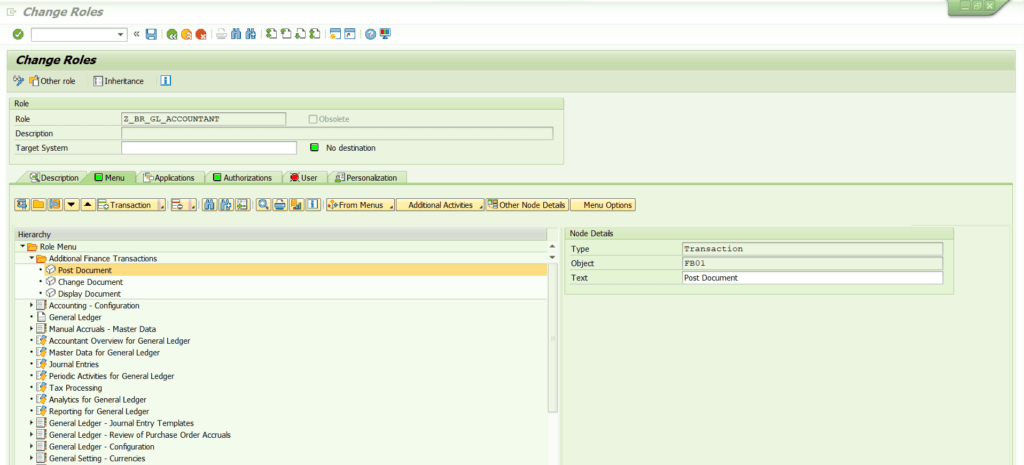
Once added to the role, you need to update the related authorizations as usual by clicking Authorizations tab, Change Authorization Data and Generate.
In the App Finder > User Menu, you can search by transaction code or transaction name across all your menus.
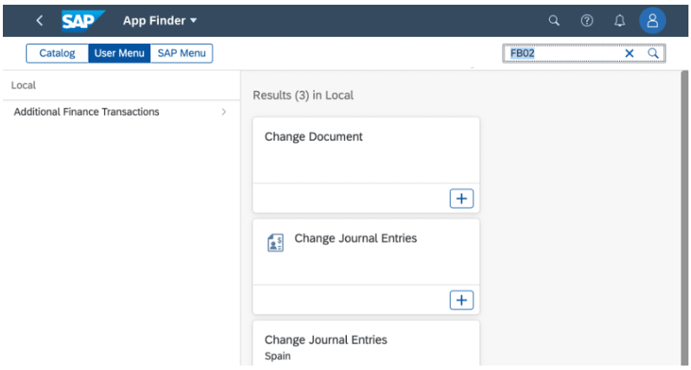
Note: Transactions assigned to the User Menu cannot be found via the Search on Apps.
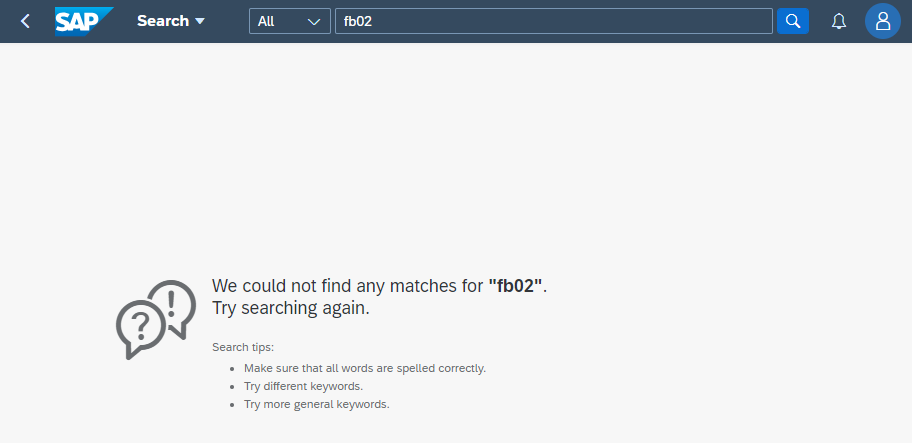
Are you find it useful? Help for more content!
How to include classic UIs in the SAP Fiori catalogs
Prerequisites
You use the standard launchpad content and layout tools to refining the launchpad content. You can get access to these tools by using the Fiori Foundation Administration role generated by task list SAP_FIORI_FOUNDATION_S4.
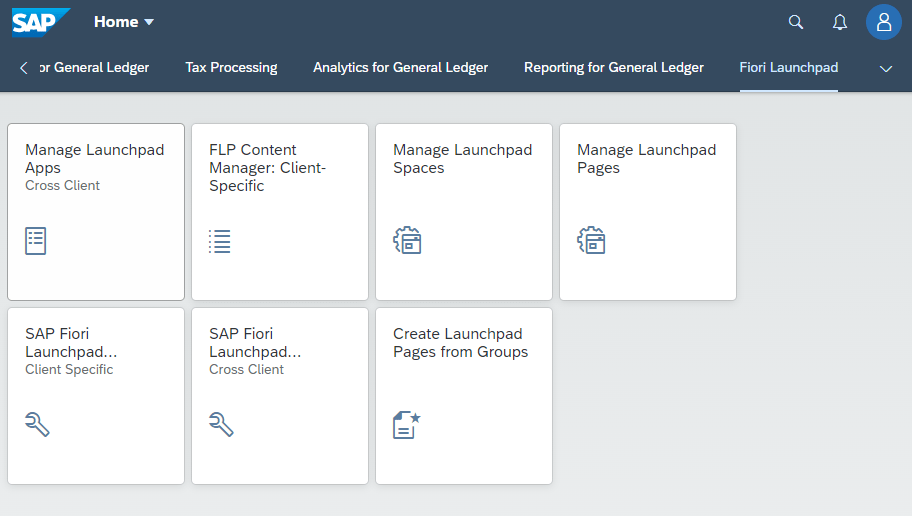
Create the tile in a custom technical catalog
Enter the Manage Launchpad Apps – Cross Client app.
You can use the Launchpad App Descriptor Items tab to check for a similar SAP-delivered tile/target mapping combinations to use as a starting point.
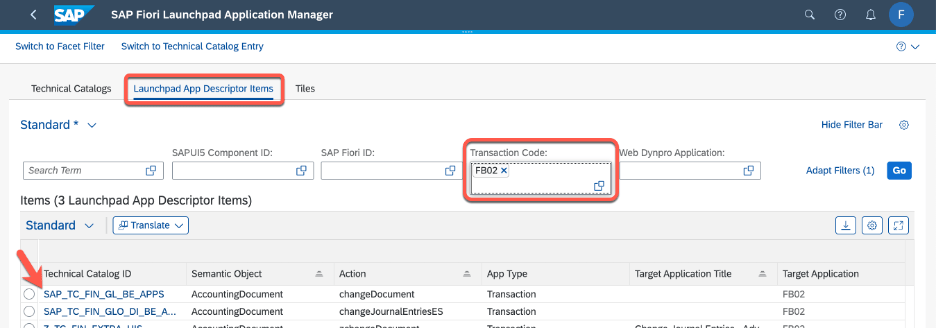
In your custom technical catalog, you copy your preferred template entry into the technical catalog using the action button Copy from other technical catalog.
Adjust the Tile/Target mapping details of your copy as you need, e.g. assign a unique action id, specify the link name in the Target Application Title. In the Tiles tab, you can adjust the Tile name and keywords for Search on Apps.
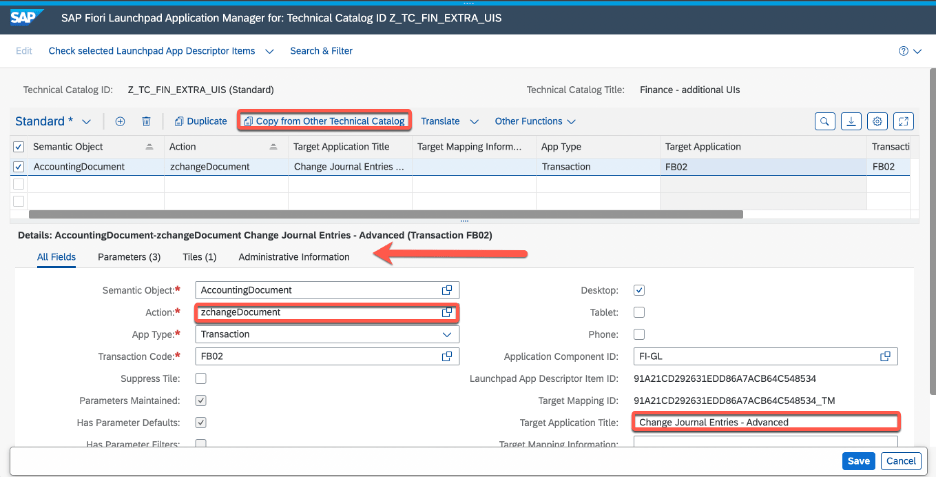
The tile/target mapping is then ready to be referenced to one or more custom business catalog(s).
Assign the tile to a business catalog/role/user
You use the FLP Content Manager app to reference your technical catalog entry to your custom business catalog(s).
In the Catalogs tab you can create a new business catalog if you need to. You can use the Add Tiles/Target Mappings action to add your technical catalog entry to your custom business catalog(s).
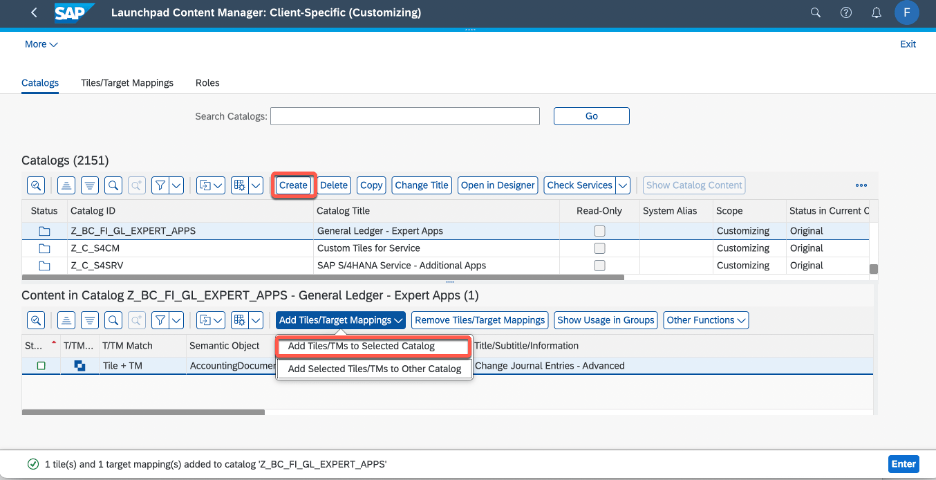
Assign each business catalog to your custom business role(s) to assign the transaction to the user.
Check and adjust authorizations role(s). You can use program PRGN_COMPARE_ROLE_MENU to assist you to resolve any missing authorizations.
All users assigned to a custom business role that contains your custom business catalog will then have that transaction included in their role.
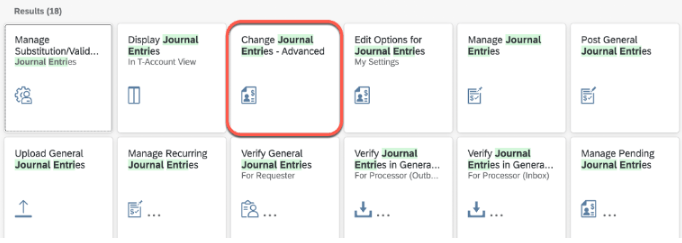
More information about Fiori
Check other posts about Fiori by clicking here.