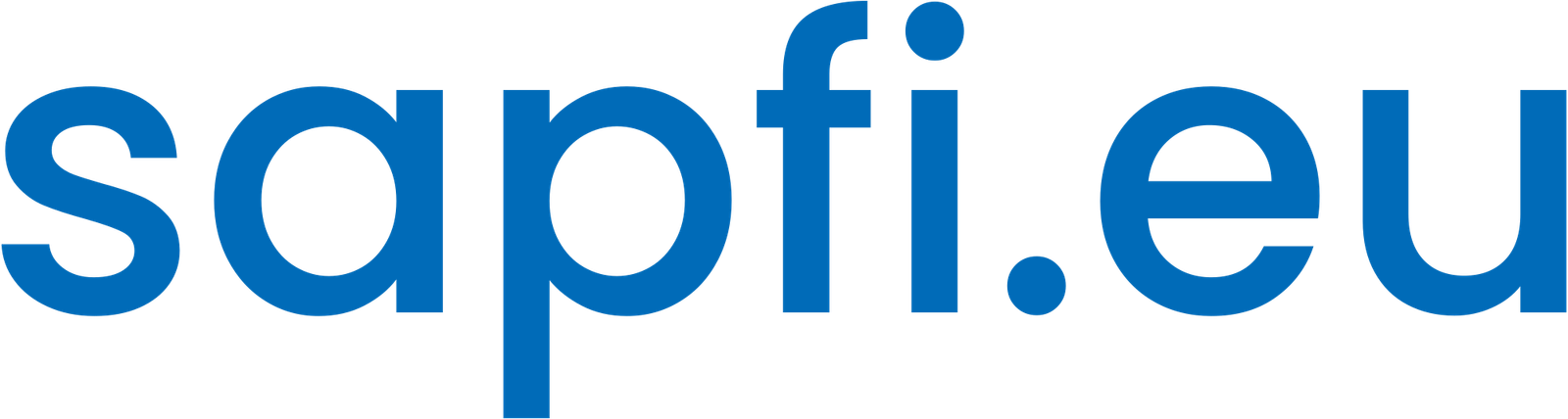You can use Key User Extensibility (SAP_UI_FLEX_KEY_USER role) to customize, add, hide, remove or reorganize fields in many Fiori apps.
Prerrequisites:
- Authorization role SAP_UI_FLEX_KEY_USER.
- Authorizations for transports.
- You activated the ICF service /sap/bc/ui2/flp and ensured that you use the new FioriLaunchpad.html page.
- To activate the SICF services, open transaction SICF and choose Execute. The Maintain Service window is displayed.
- Activate the service mentioned, either by right-clicking the mouse and selecting Activate Service or choosing Service/host > Activate from the menu.
Note: If you want to define your own roles, make sure to copy the SAP_UI_FLEX_KEY_USER role and create them based on this role.
Customize fields in standard Fiori apps
Go to the Fiori app you want to customize. For example, Manage Payments.
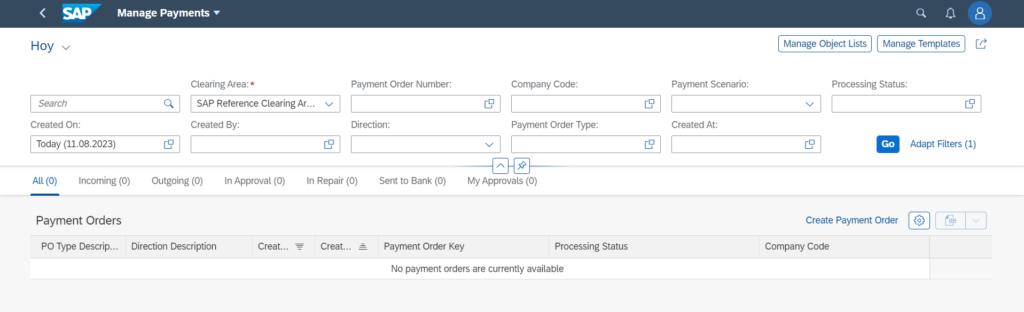
In this example, we want to hide the Manage Templates button because we do not want the user to create templates in this application.

Go to your Profile and clic on Adapt UI.
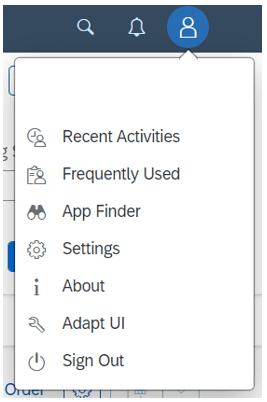
Are you finding it useful? Help for more content!
Hide field in standard Fiori app
One you are in Adapt UI screen of the app you want to customize, the fields, views, tabs, etc. are selectionables.
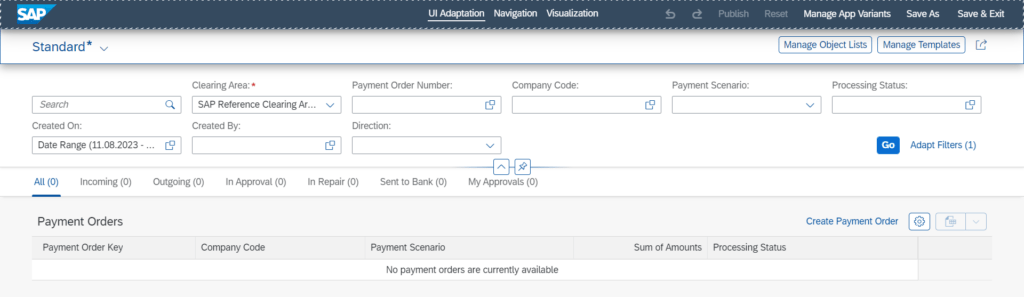
Following with the example, clic on Manage Templates button and clic Remove.

The Manage Template button disappears.

Clic on Publish and select a transport order (recommended) or local object.
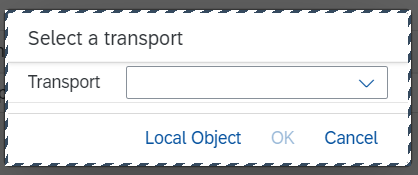
Select Save as to create an app variant or Save & Exit to customize the standard one and exit the Adapt UI mode.
Add standard field to standard Fiori app
Go to your Profile and clic on Adapt UI.
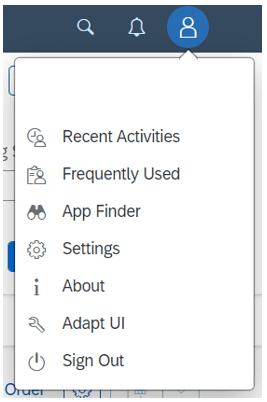
Select the selectionable part of the application and clic on Add.
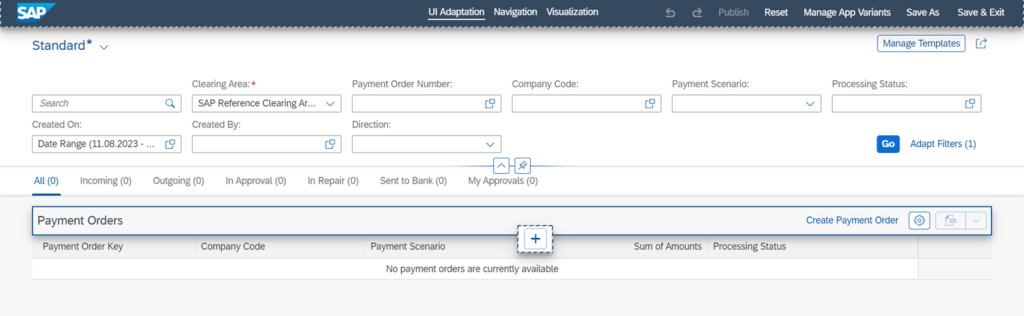
Select the available standard field to add it.
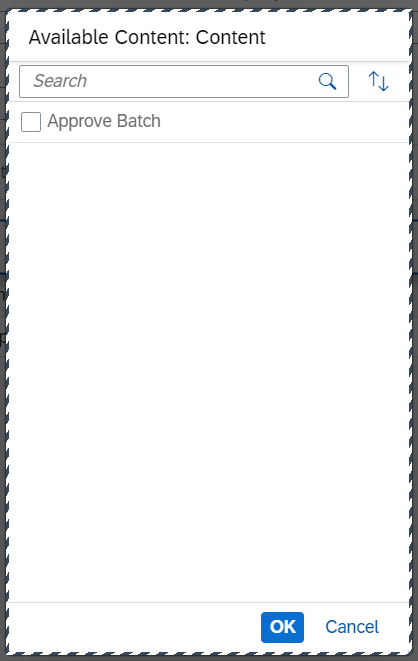

Clic on Publish and select a transport order (recommended) or local object.
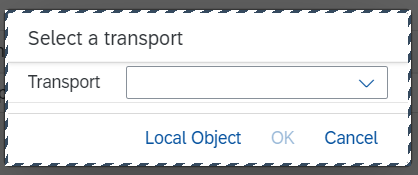
Select Save as to create an app variant or Save & Exit to customize the standard one and exit the Adapt UI mode.
Are you finding it useful? Help for more content!
Go back to the original standard Fiori app
Go to your Profile and clic on Adapt UI.
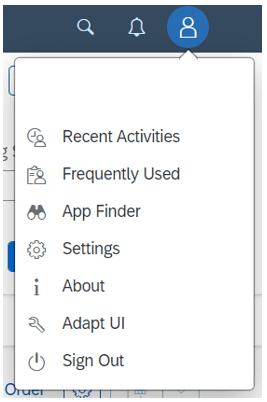
You can Reset to the original standard application whenever you want.

Now you know how to customize fields in standard Fiori apps.
What types of changes can be made with Key User Extensibility
- Create custom analytics and KPIs
- Create saved sets of default values
- Set default values for other users
- Add custom fields
- Create app views to pre-set default filter settings, table settings, and chart settings
- Create app variants – copies of apps with certain features defaulted or hidden
- Manage launchpad layouts (spaces and pages)
Test and Productive System Recommended
As UI adaptations made directly in the productive system might interfere with transported changes, it is not recommend that key users adapt the UI in the productive system. Instead, they adapt the UI in a test system and then transport the changes to the productive system where all users of the app can access the adapted version.
Procedure when you want to transport a modification
- An ABAP workbench request is available for the user in Transport Organizer (transaction SE09).
- Choose Transport from the header bar. All your UI adaptations are saved (which means you can’t undo and redo them anymore).