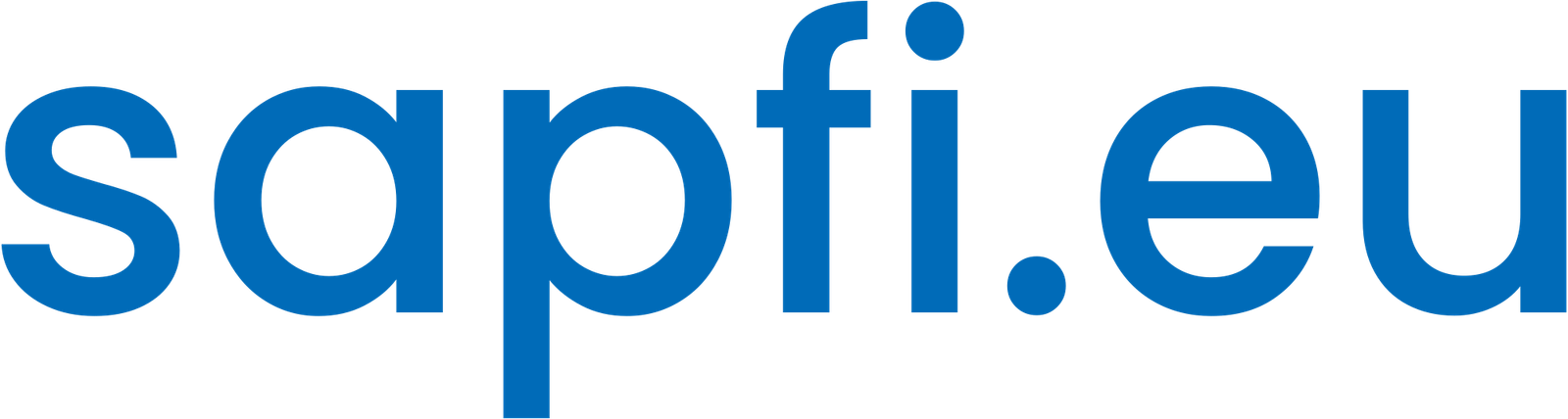This guide contains the information about how to set up Notifications in Fiori.

Notifications are the best way to make users aware of a situation that requires actions or attention. This could be a task triggered by a workflow.
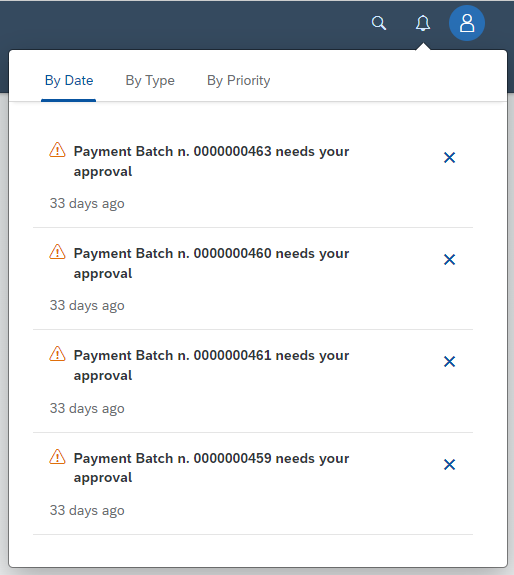
Follow the steps to set up Notifications in Fiori:
Creating & Assigning PFCG Roles
Create Roles from PFCG Role Templates
The Notification Channel framework provides predefined roles as templates for developers, administrators, end users and so-called provider users. You can configure the roles based on the provided templates and assign roles to the users.
| Template name | Description |
|---|---|
| /IWNGW/RT_BEP_ADM | Notification Channel backend administrator |
| /IWNGW/RT_HUB_ADM | Notification Channel hub administrator |
| /IWNGW/RT_NP_DEV | Notification Channel developer |
| /IWNGW/RT_USER_CONSU | Notification Channel consumer user |
| /IWNGW/RT_USER_PRODU | Notification Channel producer user |
Run transaction code PFCG and input the Role name (for example ZNTBEPADM). Click the Single Role button.
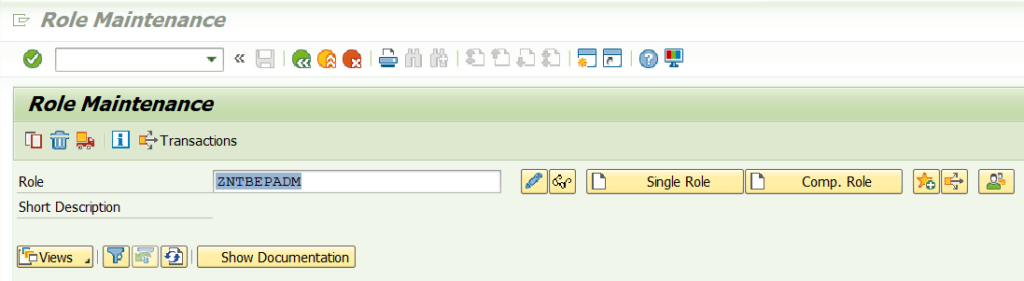
Input Description and click Save.
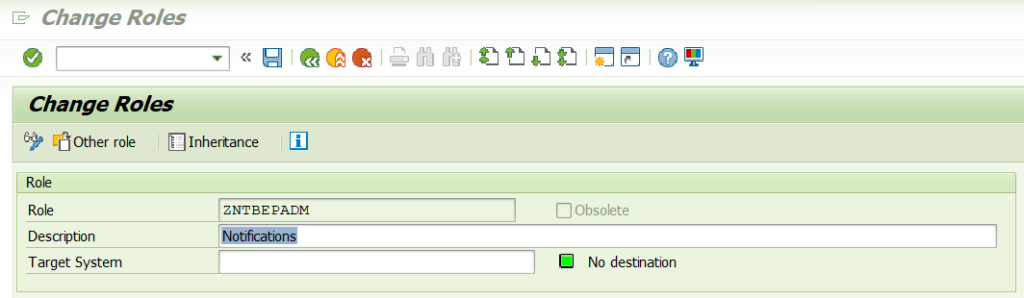
Click Authorizations tab and click Change Authorization Data button.
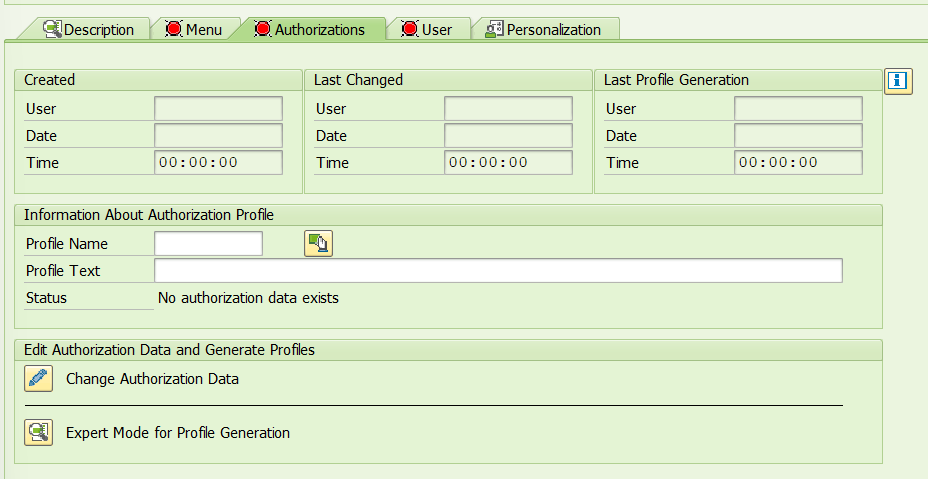
Following our example, select /IWBEP/RT_BEP_ADM and click Apply Template button.
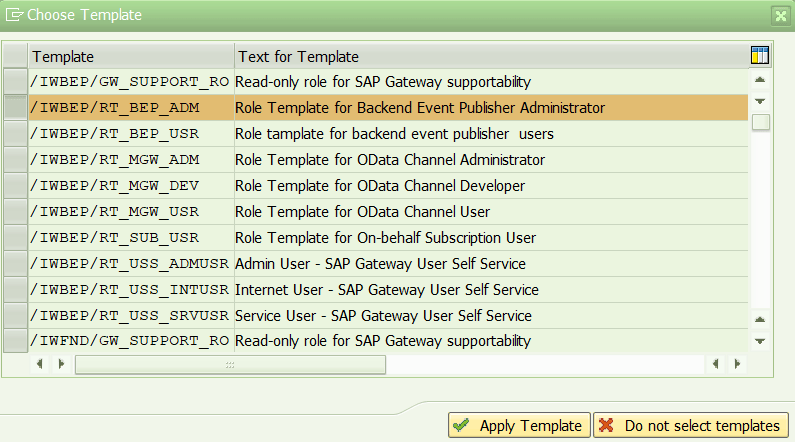
Click Save and Generate to generate the role profile. Authorizations tab is now green.

Click User tab and enter the ID of the user(s) and Save. Click User Comparison and Full comparison and close the popup.
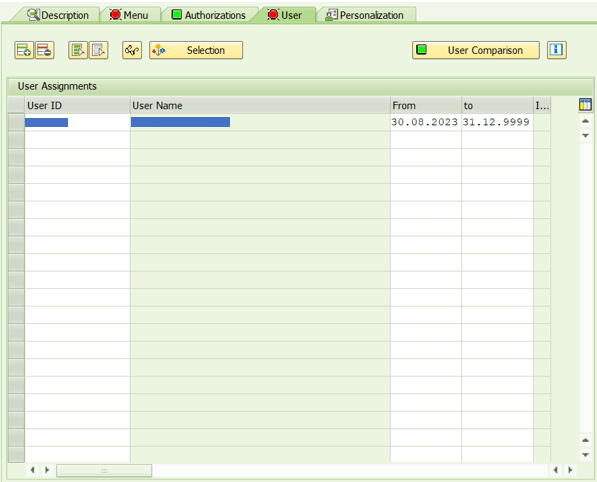
Repeat the above steps to create the other PFCG roles from the role template. Assign the newly created roles to the eligible user based on their role.
Configuring Notification Hub
Create system alias
Run transaction SPRO and select IMG > ABAP Platform > Notification Channel > Notification Channel Hub > Configuration > Connection Settings > Manage SAP System Aliases.
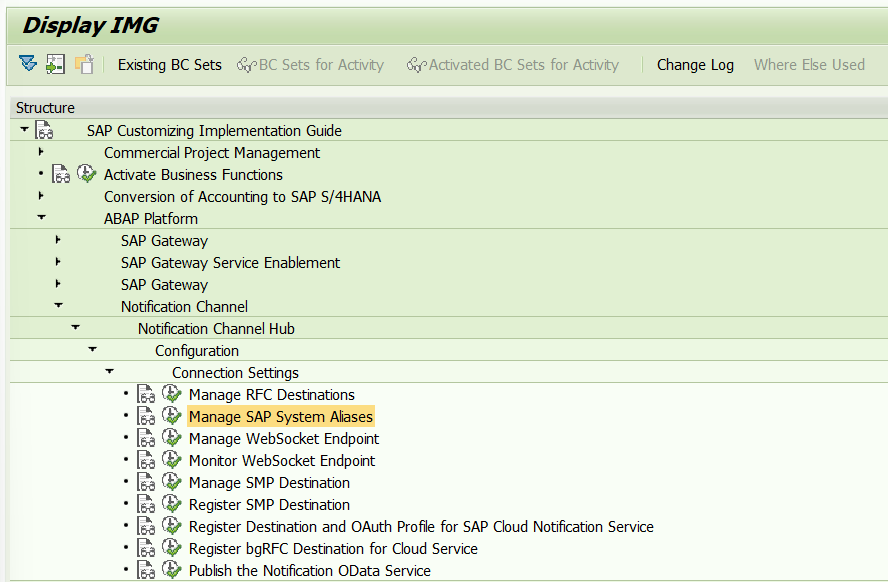
Create an SAP system alias called LOCAL, RFC destination to NONE. If it exists, please skip this step.
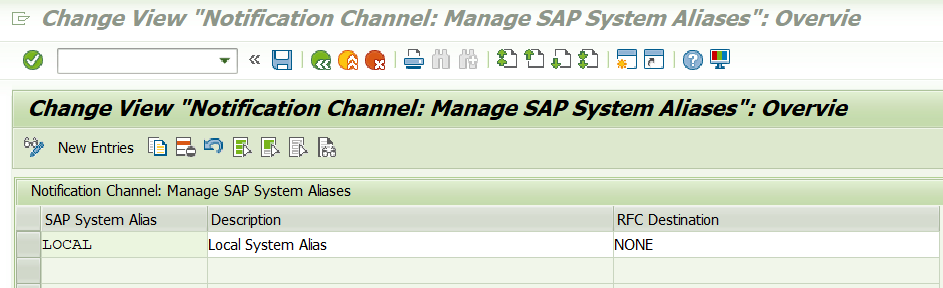
Are you find it useful? Help for more content!
Activate SICF Service for OData V4
Run transaction code SICF and activate the /sap/opu/odata4 service: Right click the service node and click Activate Service.
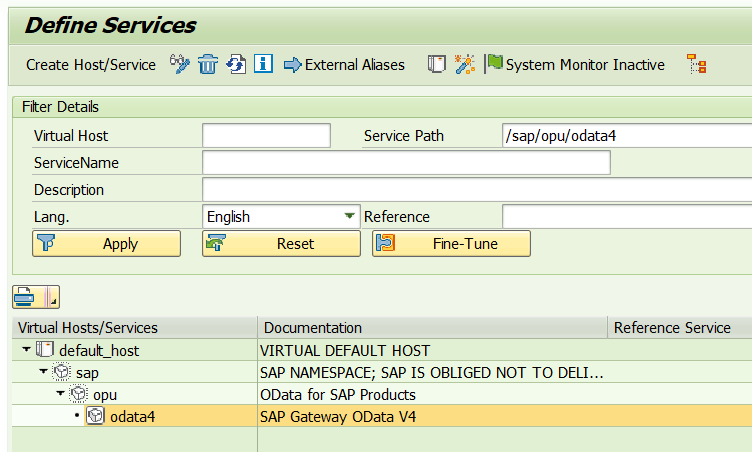
Publish Notification OData Service
OData V4 service /IWNGW/NOTIFICATION_SRV is used to create notifications and execute all other tasks with respect to this notification.
Run transaction code /N/IWFND/V4_ADMIN and click Publish Service Groups. Select LOCAL in the System Alias field and click Get Service Groups.
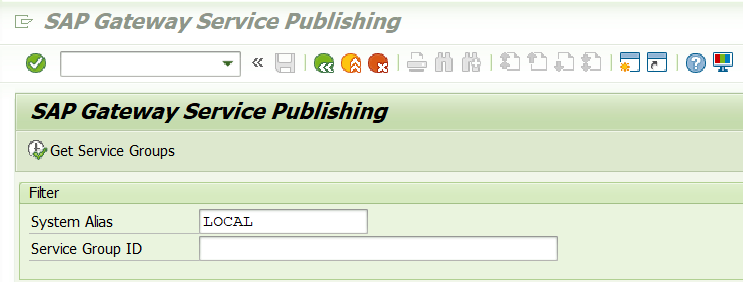
Select /IWNGW/NOTIFICATION and click Publish Service Groups button. Click Save and close the popup.
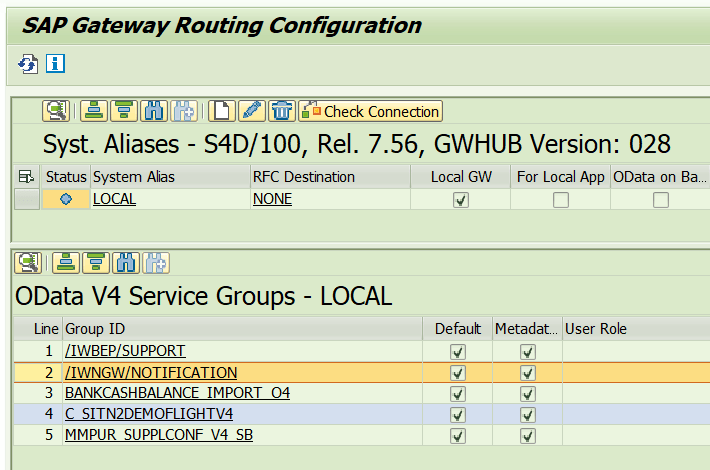
Setup Push Channel
Notifications use an ABAP Push Channel to push notifications to the Fiori Launchpad.
Run transaction SICF and enter NOTIFICATION_PUSH_APC in Service Name field.
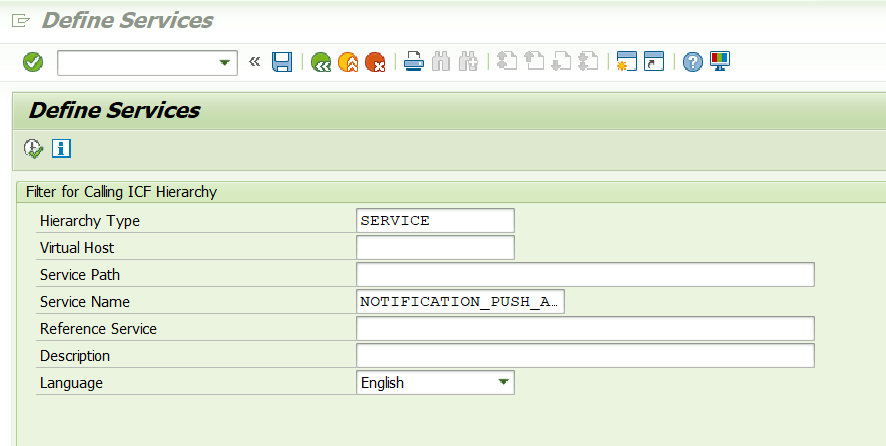
Right click the SICF node and click on Activate Service.
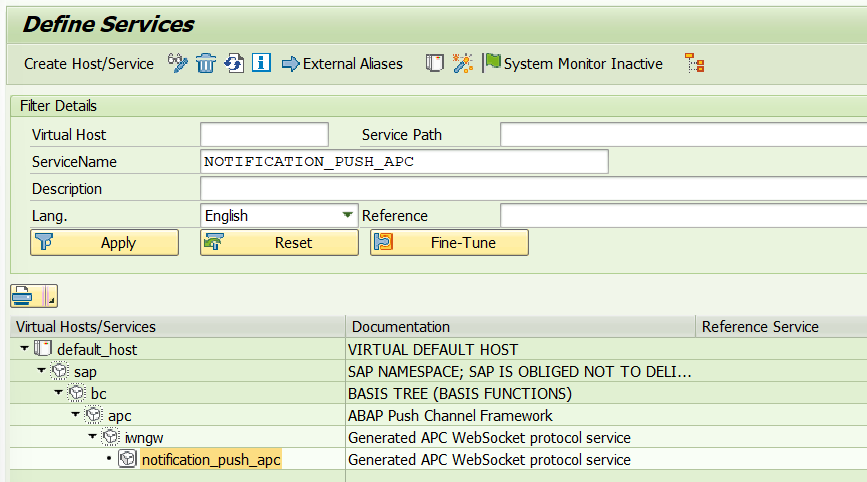
Run transaction code SPRO and select IMG > ABAP Platform > Notification Channel > Notification Channel Hub > Administration > Push Channel Settings > Activate and Maintain Push Channels.
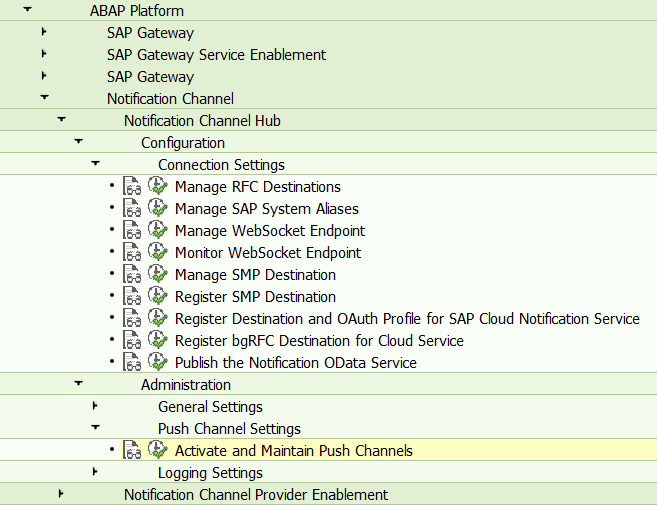
Click New Entries and enter SAP_WEBSOCKET as Push Channel ID. Activate it and click Save button, then select a transport request.
Are you find it useful? Help for more content!
Register the Notification Provider System with the Notification Hub System
Run transaction code SPRO and select IMG > ABAP Platform > Notification Channel > Notification Provider Enablement > Configuration > Connection Settings > Enter the Backend System Alias.
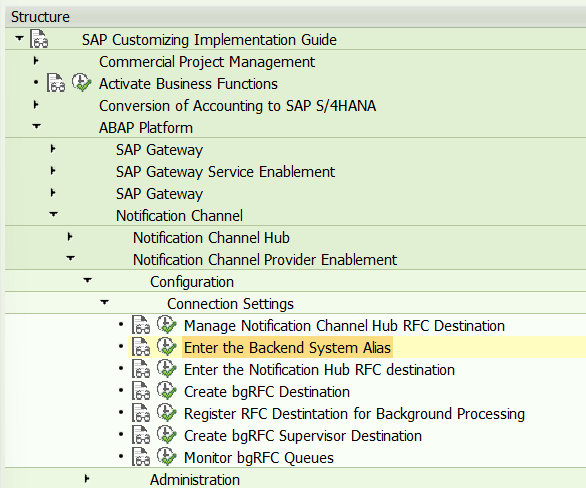
Enter the system alias that points to the Backend system and Execute. The system alias is created in the Hub system. If you are in Embedded scenario, please Enter “Local” here.
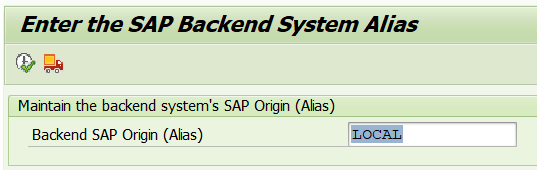
Go back and select IMG > ABAP Platform > Notification Channel > Notification Provider Enablement > Configuration > Connection Settings > Enter the Notification Hub RFC Destination.
Enter the RFC destinationthat points to the Notification Hub system and Execute. The RFC destination is created in the Backend system. If you are in Embedded scenario, please Enter “None” here.
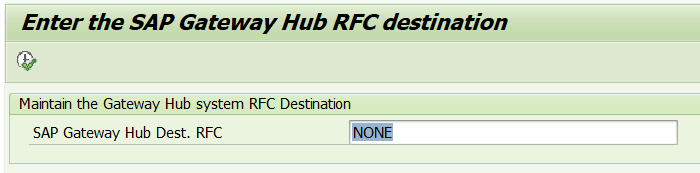
Go back and select IMG > ABAP Platform > Notification Channel > Notification Provider Enablement > Configuration > Connection Settings > Create bgRFC Destination.
Click Create button and enter the exact name IWNGW_BGRFC and choose connection type 3. Click Save.
Enter the following options:
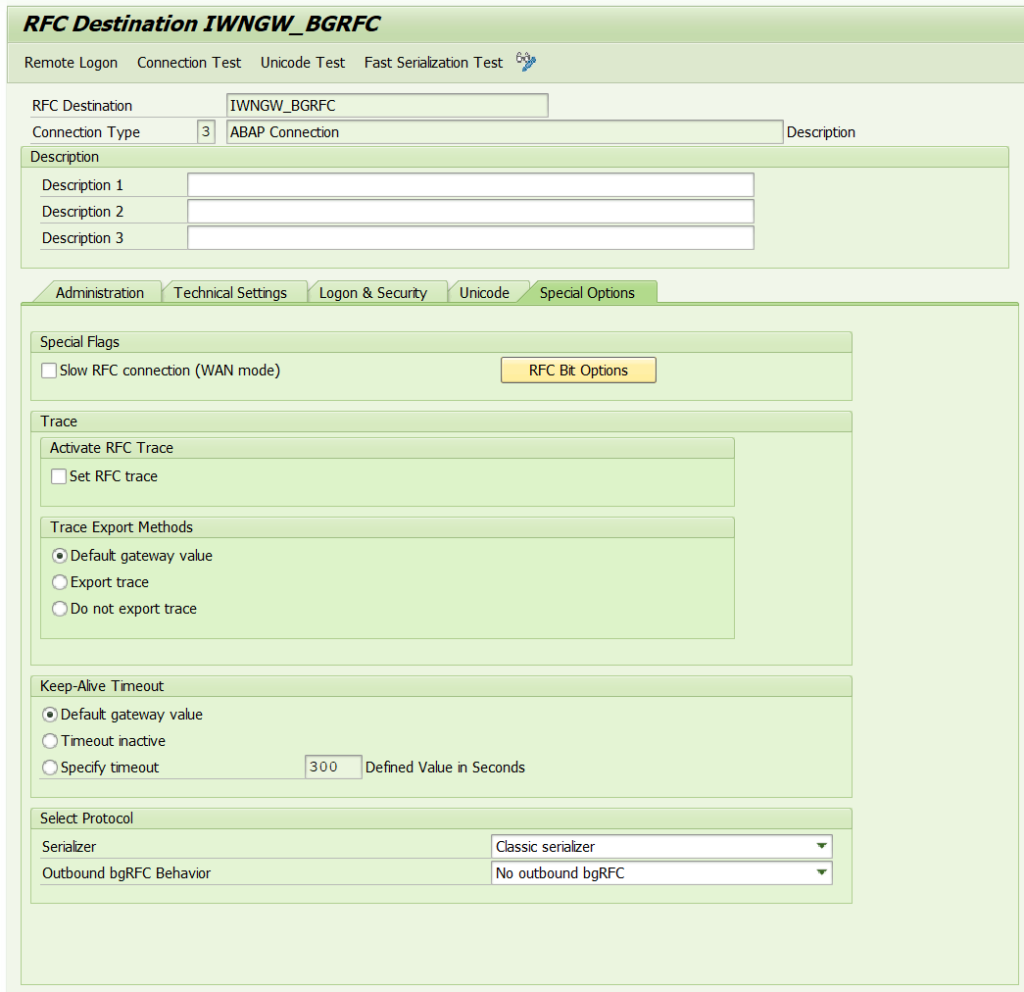
Click Connection Test and make sure the connection works well.

Go back and select IMG > ABAP Platform > Notification Channel > Notification Provider Enablement > Configuration > Connection Settings > Register RFC Destination for Background Processing.
Click Create button and enter the destination name IWNGW_BEP_OUT_BGRFC. Create a new prefix with the value Q and click Save button.

Go back and select IMG > ABAP Platform > Notification Channel > Notification Provider Enablement > Configuration > Connection Settings > Create bgRFC Supervisor Destination.
Click Create button and enter the Destination Name BGRFC_SUPERVISOR. Enter the User Name BgRFC_use and select Create User. Select Generate Password and Save.
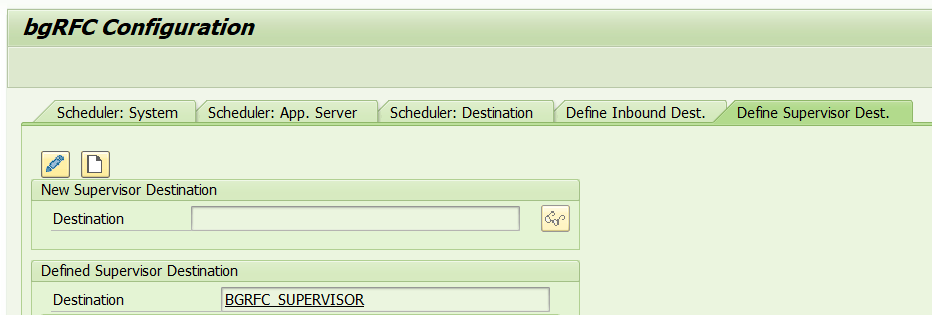
Are you find it useful? Help for more content!
Register and Activate Notification Provider
There are many Notification providers to provide the notifications, for example smart business alert, workflow and so on. In this example, we will configure the standard SAP Business Workflow Notification Provider delivered by SAP.
Run transaction code SPRO and select IMG > ABAP Platform > Notification Channel > Notification Provider Enablement > Administration > Notification Provider Settings > Register Notification Provider.
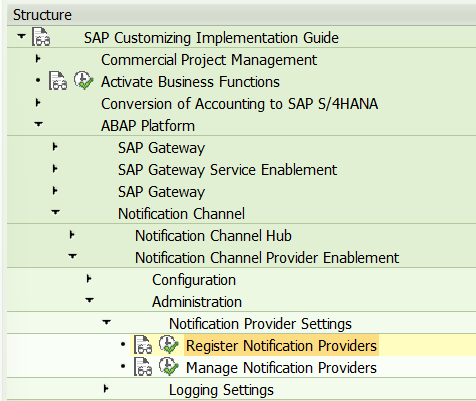
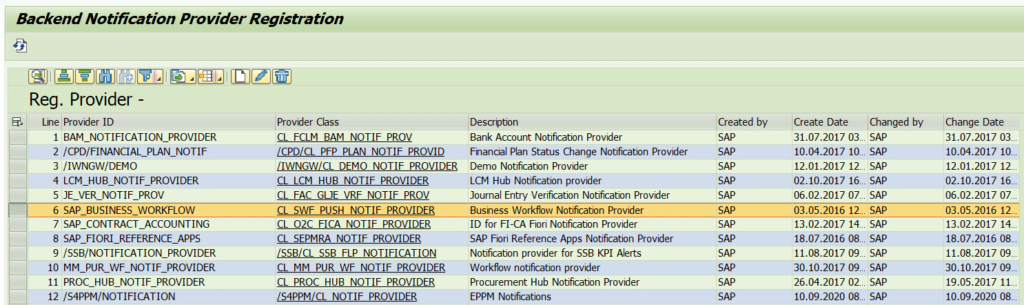
Go back to previous page and execute Manage Notification Providers. Click New Entries and enter SAP_BUSINESS_WORKFLOW. Then Save.
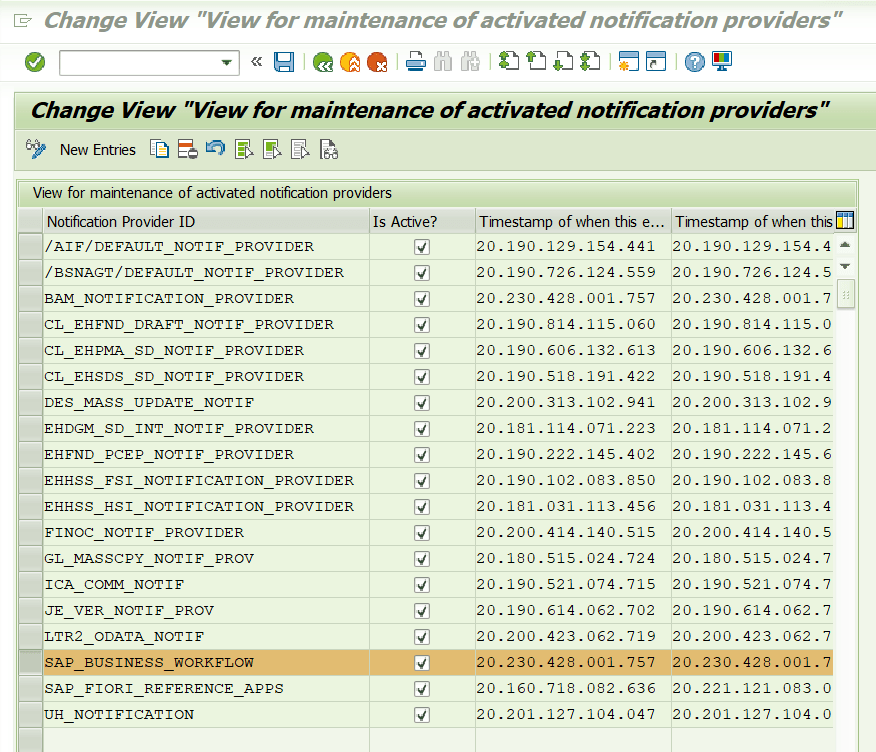
Enable Workflow and Task to Push Notifications
Run transaction code SWF_PUSH_NOTIF1 and click Execute.
The screen will display as below, make sure the Provider button is in greenlight. If not, please double check the previous steps to activate Notification Provider SAP_BUSINESS_WORKFLOW successfully.

Choose the task or the workflow step or the scenario activity that you want to create notifications for.
- For a task, we do not need to maintain Version and Step.
- For a workflow, we have to maintain Workflow Step. A version can be specified or left blank so that notifications are generated irrespective of the task/workflow version.
Set the Active flag.
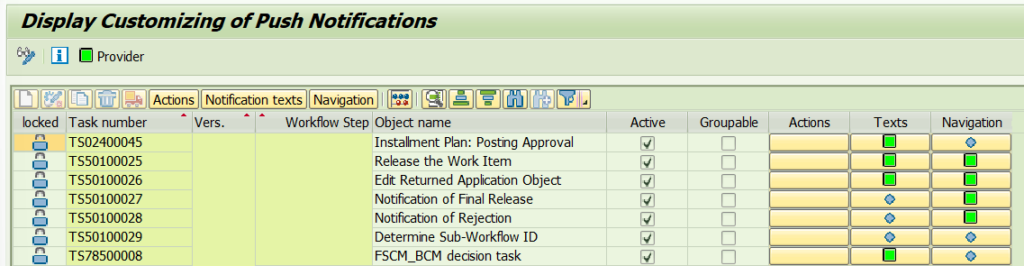
You can group tasks to be executed at the same time. If you want the notifications for a task to be grouped on the notifications UI, set the Groupable flag.
Configure the actions, texts and navigation to be displayed in the notification.
Schedule the Workflow background Job to send notification
We have activated the SAP Business Workflow Notification Provider and define which steps or tasks to send notifications in Transaction code SWF_PUSH_NOTIF1. Next, we will schedule the job to send notifications.
Run transaction code SJOBREPO to check the job SAP_WORKFLOW_DEADLINE and SAP_WORKFLOW_PUSH_NOTIFICATION status.
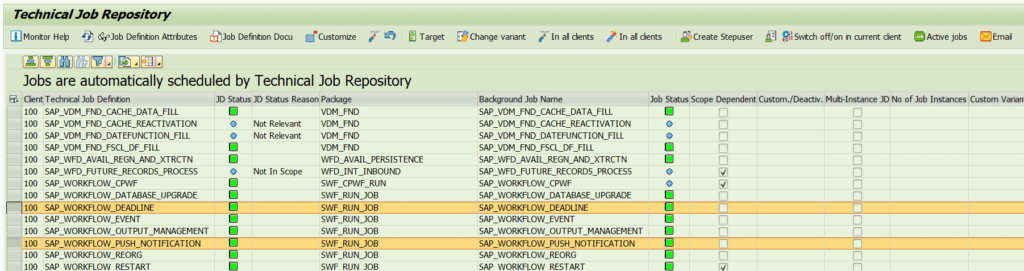
Enable Notifications in Fiori Launchpad
Run transaction PFCG to edit the role. Select SAP Fiori Tile Catalog in the Menu tab and input the catalog /UI2/CONFIG_NOTIFICATION.

Save the configuration and make sure this role is assigned to the user.
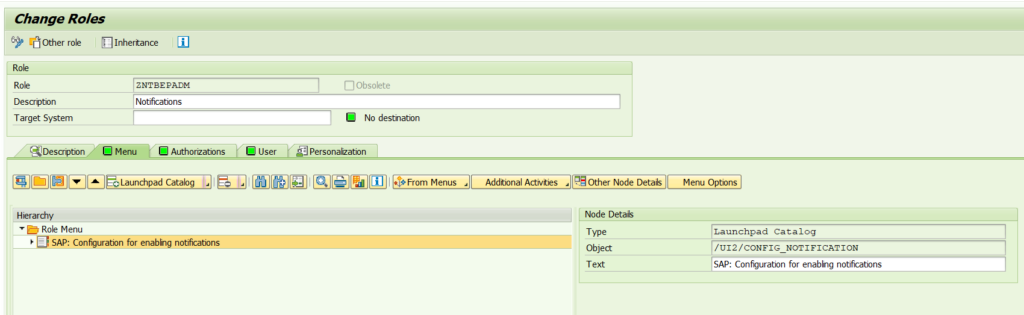
You have set up Notifications in Fiori.
More information to set up Notifications in Fiori
How to Find workflow notification guide
- Open the website https://help.sap.com/
- Search SAP Business Workflow.
How to find Fiori Launchpad guide
- Open the website https://help.sap.com/
- Search SAP Fiori Launchpad.
More information about Fiori
Check other posts about Fiori by clicking here.